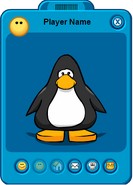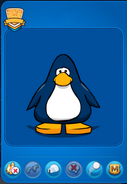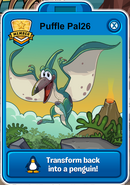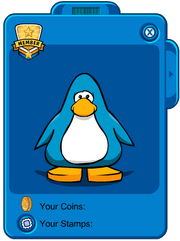
A player card of a penguin with membership.
Each player in Club Penguin has its own personal player card, which contains the name of the player and their penguin image. A player card can be accessed by clicking on a penguin in-game.

A player card from Club Penguin Island.
Features
All player cards include an image of the player's penguin and the player's name on the top. When a player views their own player card, the amount of coins they have, as well as a button to opening their stamp book, would appear on the bottom. In addition, when someone views their own player card, a button on the right is used to reveal their inventory- which is used to wear and change clothing (including pins and backgrounds). Clothing items can be removed my clicking them on the player card.
Icons bar
When viewing others' player cards, the inventory button and ability to remove clothing are missing. On the bottom of the player card a set of buttons is found, where each one has its own role:
- Sending a friend request (or removing a friend).
- Retrieving the player's location (if they are friends with the given player).
- Going to the player's igloo (if they are friends, or a member that opened their igloo).
- Sending a postcard.
- Viewing the stamp book.
- Ignoring/unignoring a player.
- Reporting a player.
When viewing others' player cards, their amount of coins is not shown.
Accessibility
There are several standard ways for opening player cards:
- Clicking a penguin in-game.
- Clicking a penguin in the Friend List, either in the list of friends or in the incoming requests.
- Clicking the penguin icon in the toolbar, for viewing the player card of the given user.
- Clicking a player in the "Like" list in someone's igloo.
Badges
By default, all players have a star icon on the upper-left corner of their player card. If the player is a member, the icon will be replaced with a badge, which changes based on how long the player has been a member.
Order and display
Items are stacked in a specific order in the player card's image. Each item type has its own depth value, where their general order is the following (from back to front):
- Backgrounds
- Colors and the penguin image
- Feet Items
- Body Items
- Neck Items
- Face Items
- Head Items
- Hand Items
- Pins and Flags
Certain items, however, may have custom depths, in order to give the player card a more logical look.
Designs
Player card categories
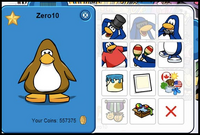
A proposed update, from CPIP, that was supposed to stay available to everyone, but it was full of bugs.
The CPIP project changed the player card into a new design so that you can find things easily and was sorted into the different clothing categories.
Mascots' player cards
Mascots have a special pose in their player card image, which is determined by the items that they are wearing. When viewing a mascot's player card, most buttons will be disabled. Pressing the friend icon automatically adds the mascot as a friend, and the "?" button, which tells a penguin the location of a friend, is replaced with a box button, which is used for collecting the mascot's autographed background. In addition, all mascots have a level 5 membership.
Transformations
- Main article: Transformation
Transformations, commonly available in certain parties, is a feature that allows players to transform from a penguin into something else (such as a puffle, a dinosaur, etc.). As long as the transformation is applied, the player's look would be different on the player card, and it can be turned off by pressing a button on the bottom of the player card.
2011 concept
- Main article: New Player Card Penguin Idea
Introduced in the Beta Team in 2011, a concept art of a redesigned player card was previewed. It hasn't made an appearance since and did not replace the original player card look.
Glitches
- There was a glitch that if you click your friend that is a non-member on your friends list and a player card will show up, it will show that they are a member.
- If you open an offline friend's player card from the Buddy List while in your igloo, switch to edit mode and close it, they will appear in your igloo (client side). This glitch has been fixed.
- There is a glitch where if you click a player's player card and switch to a mascot's very quickly, you can go in the mascot's igloo (igloo must be opened, and the mascot must be in the same room as you).
- On the My Penguin app, there is a glitch where the clothing icons will change into random things such as a Membership badge, or pages of catalogs.
- A former glitch allowed opening others' player cards and removing their worn items. Doing so will only be visible to the penguin who does this; the items won't be removed in-game, and clicking that penguin again would refresh its player card, showing the player card in its original state.
Trivia
- Before the Buddy list update in October 2011, the mascots' box icon replaced the friend icon rather than the "?" icon. Before 2007, however, Rockhopper's gift was a free Eyepatch, and was obtained via a "wink" icon rather than a box icon.
- Back in 2011, it was thought that the penguins on the player cards would get a new look (see below) but it does not seem likely to happen anymore.
- On November 27, 2013, the font was changed, however, it was changed once again on November 21, 2014.
- During beta testing, there was no star/member badge icon on the toolbar. It was a mail icon, the only way to view your own player card during beta testing, was to find and click your penguin.
- During the Penguin Cup, the bottom of the player card displayed the player's soccer career total.
Gallery
Player card look
Self
Other player's cards
Others
See also
| |||||